Binarysoft is Authorised Tally Sales & Implementation Partner in India
+91 742 877 9101 or E-mail: tally@binarysoft.com 10:00 am – 6: 00 pm , Mon-Fri
Binarysoft is Authorised Tally Sales & Implementation Partner in India
+91 742 877 9101 or E-mail: tally@binarysoft.com 10:00 am – 6: 00 pm , Mon-Fri
Call CA Tally HelpDesk +91 9205471661, 8368262875
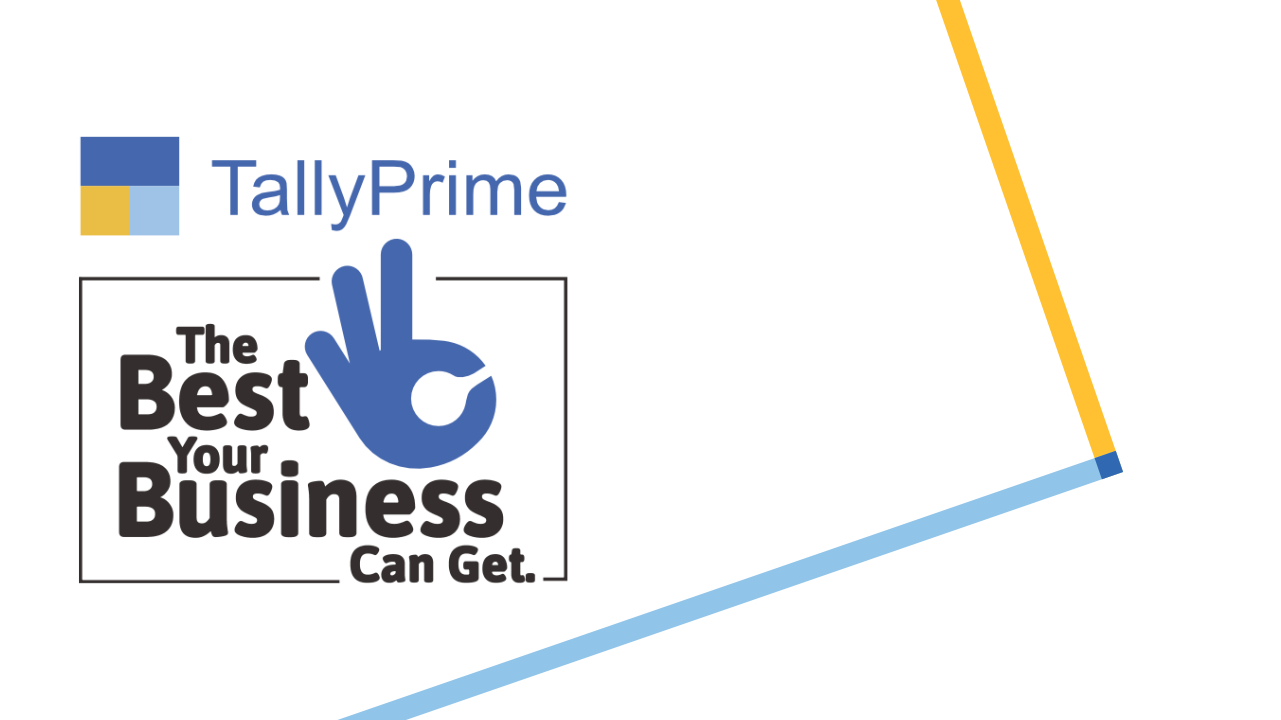
Existing users of TallyPrime can start recording the transactions for the new financial year in TallyPrime by changing the current period or by creating a new company. As you are aware, start of a new financial year is the right time for you to restart the voucher numbering.
Start date of the new financial period depends on the accounting guidelines in your country. Certain countries start their financial period from 1st January and end on 31st December. In certain countries the financial period starts from 1st April and ends on 31st March. You can easily manage this in TallyPrime.
When you change the current period. all your ledger balances, pending bills, pending orders, delivery notes, and receipt notes will be available for the continuity of business. If you are creating a new company, you need to set up the masters and voucher numbering.
In the existing Company data, you can just change the period and you are ready to start bookkeeping for the new financial year in the same Company data that you have been using so far. This also enables you to compare the reports from different financial years.
We recommend starting fresh series of voucher numbering for your New Financial Year by restarting the voucher numbers for all applicable voucher types used in your business. This helps implement a fresh set of numbering for your books in each financial year and manage your outstanding.
Go to Gateway of Tally > Press Alt+F2 (F2: Period) and enter the dates.
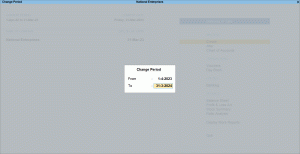
The Current Period and Current Date appear as shown below:

When the Current Period is changed, the balances from the previous financial year are carried forward. The Financial year beginning from and Books beginning from dates in the Company Alteration screen are retained.
To record the transactions from the first day of the new financial year with the new number series, you can restart the voucher numbering with unique voucher numbers for all your voucher types.
You can restart the numbering of your vouchers by entering the date from which you want to restart the voucher numbers.
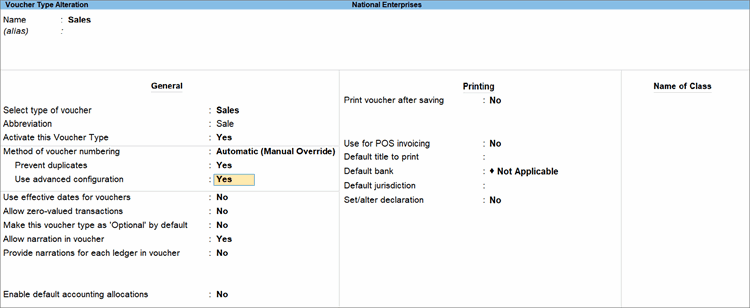
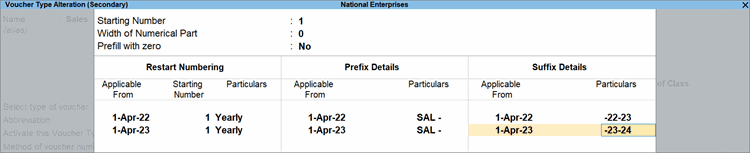
Now you can easily record your transactions with a new series of voucher numbers.
A sample sales voucher with the new series of voucher numbers appears as shown below:
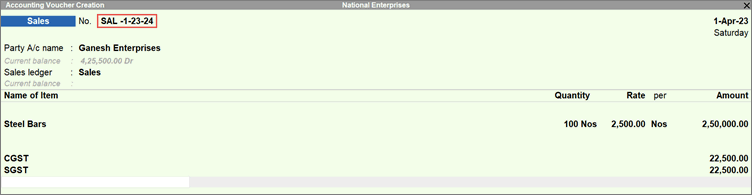
The invoice appears as shown below:
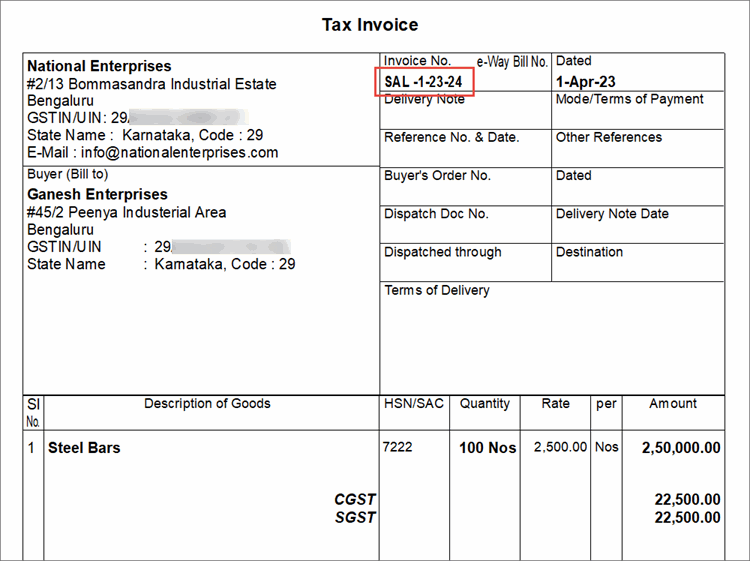
Similarly, voucher numbers for all other voucher types can be configured.
You can create a new company, create masters and start recording the transactions. Instead of creating masters, you can export the masters from your previous year’s company and import them into the new company.

To know more about company creation refer to the topic Create a Company to Record Business Transactions
After creating the company, you can create the masters, configure voucher numbering and record transactions.
Applicable for CAs / Firms Using GOLD (Multi User ) Only
Renew your license now and upgrade from Tally ERP 9 to Tally Prime for Free!₹ 6750 + 18% GST (₹ 1215)
Applicable for CAs / Firms Using GOLD (Multi User ) Only
Renew your license now and upgrade from Tally ERP 9 to Tally Prime for Free!
₹ 12150
+ 18% GST (₹ 2187)

Unlimited Multi-User Edition For Multiple PCs on LAN Environment
Renew your license now and upgrade from Tally ERP 9 to Tally Prime for Free!₹ 13500 + 18% GST (₹ 2430)
Unlimited Multi-User Edition For Multiple PCs on LAN Environment
Renew your license now and upgrade from Tally ERP 9 to Tally Prime for Free!
₹ 24300
+ 18% GST (₹ 4374)

Single User Edition For Standalone PCs ( Not applicable for Rental License )
Renew your license now and upgrade from Tally ERP 9 to Tally Prime for Free!₹ 4500 + 18% GST (₹ 810)
Single User Edition For Standalone PCs ( Not applicable for Rental License )
Renew your license now and upgrade from Tally ERP 9 to Tally Prime for Free!
₹ 8100
+ 18% GST (₹ 1458)

Tally On Cloud ( Per User Annual)
Now access Tally Prime anytime from anywhere – Just Deploy your Tally License and Tally Data on our Cloud Solution.₹ 7000 + 18% GST (₹ 1260)
Unlimited Multi-User Edition
For EMI options, please Call: +91 742 877 9101 or E-mail: tally@binarysoft.com (10:00 am – 6: 00 pm , Mon-Fri)₹ 67500 + 18% GST (₹ 12150)
Unlimited Multi-User Edition For Multiple PCs on LAN Environment
Renew your license now and upgrade from Tally ERP 9 to Tally Prime for Free!₹ 45000 + 18% GST (₹ 8100)
Single User Edition For Standalone PCs
For EMI options, please Call: +91 742 877 9101 or E-mail: tally@binarysoft.com (10:00 am – 6: 00 pm , Mon-Fri)₹ 22500 + 18% GST (₹ 4050)
(Per User/One Year)
TallyPrime latest release pre-installed₹ 7200 + 18% GST (₹ 1296)
(Two Users/One Year)
TallyPrime latest release pre-installed₹ 14400 + 18% GST (₹ 2592)
(Four Users/One Year)
TallyPrime latest release pre-installed₹ 21600 + 18% GST (₹ 3888)
(Eight Users/One Year )
TallyPrime latest release pre-installed₹ 43200 + 18% GST (₹ 7776)
(Twelve Users/One Year)
TallyPrime latest release pre-installed₹ 64800 + 18% GST (₹ 11664)
(Sixteen Users/One Year)
TallyPrime latest release pre-installed₹ 86400 + 18% GST (₹ 15552)